Amazon self publishing might be the easiest form of self publishing. (Yes, I’m talking to you Smashwords! Why do you have to make things so difficult.)
But that doesn’t mean Amazon self publishing is a publishing walk in the park. Especially the first couple of times you do it.
So, here is the Ultimate Amazon Self Publishing checklist to ensure your manuscript is ready and primed for Kindle publishing awesomeness:
Amazon Self Publishing Pillar No.1: Get Your Assets Together
Stuff you gotta collect first:
Asset #1 – Clean Version of Your Manuscript
If you’re using Scrivener, you’ll want to export it in a .mobi format. (Amazon’s proprietary format.) If you’re slumming it in the MS Word neighborhood, you’ll want to make sure you test how it looks in the FREE Amazon Kindle Previewer app for your desktop or tablet of choice.
Asset #2 – A GREAT Book Cover
It’s key you have a cover that not only looks aesthetically pleasing, but one that stands out at a small thumbnail size. Here’s how:
- Avoid white covers, they disappear on the page.
- Stick with sharp colors that stand out — your reds, yellows, browns and blacks.
- Be sure the cover image is in .jpg or TIFF -format — and is at least 600 x 1000 pixels. (Ideal size is 2800 x 4500 pixels. Huge, I know. But it’s what Amazon wants. And what Amazon wants, Amazon gets.)
Asset #3 – A Long Description of Your Book (Full of Keywords)
You’ve got 4,000 characters to work with. (Which is a ton.) So be sure to write as long a description as you can.
And when it comes to keywords, don’t over-think it. Just:
- Google the primary topic keyword phrase for your book. Such as “screenwriting,” “how to make decorative candles,” “urban fantasy.”
- Scroll down to the bottom of the page where Google includes the “related phrases.”
- Copy and paste those related phrases into a text document.
- Include your primary keyword phrase, along with all relevant, related phrases in your description.
Amazon Self Publishing Pillar No.2: Create an KDP Account (If You Don’t Already Have One)
Head over to https://kdp.amazon.com and create an account. (If you’ve already got an Amazon account, then use those credentials to sign in.)
- Publisher: You!
- Payment info: Direct deposit.
- Taxpayer ID: Business ID or SS# or other personal ID#
Amazon Self Publishing Pillar No.3: Publish Thy Masterpiece
Step #1 – Create a Brand New Title
- Log in to your KDP account.
- Click on the “bookshelf” tab at the top.
- Click on “Add New Title.”
Step #2 – Make a Decision on KDP Select
Right there on the first page is the most controversial choice you must make in your maiden KDP journey.
Basically, the pros are:
- More visibility.
- The chance to get paid when people borrow your book.
- The ability to run FREE promotions of your book. (The MOST valuable.)
The cons:
- Exclusive digital publishing on Amazon for the 90-day term. (Meaning you can’t publish your book anywhere else.)
My personal recommendation would be: try out KDP select for the first 90 days. Get your book discovered. And then, later branch out into the other digital publishing platforms available.
Step #3 – Enter Your Book Details
The title, subtitle and description are SUPER important when it comes to both Amazon discover-ability and your rankings in the search engines.
So if I was writing a “Dog Training” book then I’d want to include keywords — such as “Dog Training,” “Dog Training Guide,” “Dog Training Tips” — in these three key areas.
Step #4 – Target Your Book to Customers
You want to find categories that:
- Are relevant to your book. Don’t put your Gothic horror novel in the “Amish romance” section.
- Would allow you to BREAK into the top 20. If the #20 bestselling book in a particular category has a sales rank of 25K or more — you can find this information on a book’s sales page — then chances are you can crack the top 20.
- Are a sub-category of a much-larger category. (For example, placing your new book, “Mysteries of the Louvre,” would be much better served in the “Museum Studies” category — a sub category of “Art” — than by placing it in the much-larger, and more-general, category of “Art.”)
The OTHER key part of targeting your book is the KEYWORDS you include. Here’s what you need to know about keywords:
- These are NOT Google keywords like we used in the “description.” So don’t just throw a bunch of random SEO crap in here. (I learned this the hard way.)
- Don’t just regurgitate what keywords are in your title and subtitle. I also learned this the hard way.
- Oftentimes, it’s best to use sub-category names in the keyword field. Especially if you’re writing fiction that could be classified in a variety of genres.
- The Amazon search engine is the BEST research tool for keywords. Just type in the subject of your book in the Amazon search bar at the top and you’ll see a bunch of auto-suggested choices. This means people are looking for them.
- Don’t use the names of other popular books. I’ll just let you guess how I learned this one.
Freaking out, yet? Don’t worry. The hard part is over. The rest is just easy…
Step #5- Upload Your Goodies
This means:
- Uploading your book cover. It has to be in .jpg or TIFF format. (Ideal size is 2400 x 4500.)
- Uploading your book manuscript.
- Note: Do not enable digital rights management.
Step #6 – Verify Your Territories and Set Your Price
Start off by charging $.99 for your newly published books. Won’t exactly get you rich — especially with a 35%royalty split — but it’ll help your book get discovered.
After a month or so push your book up to $2.99. You can do this sooner if you really start to see some established sales come in.
Round foreign currency prices to the closest $.99 denominator. You don’t want to just use the default conversion prices. (Take the extra 12 seconds and round up those foreign prices.)
If you’re selling a collection of smaller sized eBooks — make sure to give a bargain discount for the bundle. Make it 25%-50% off the regular single price. (You’ll make more money in the end.)

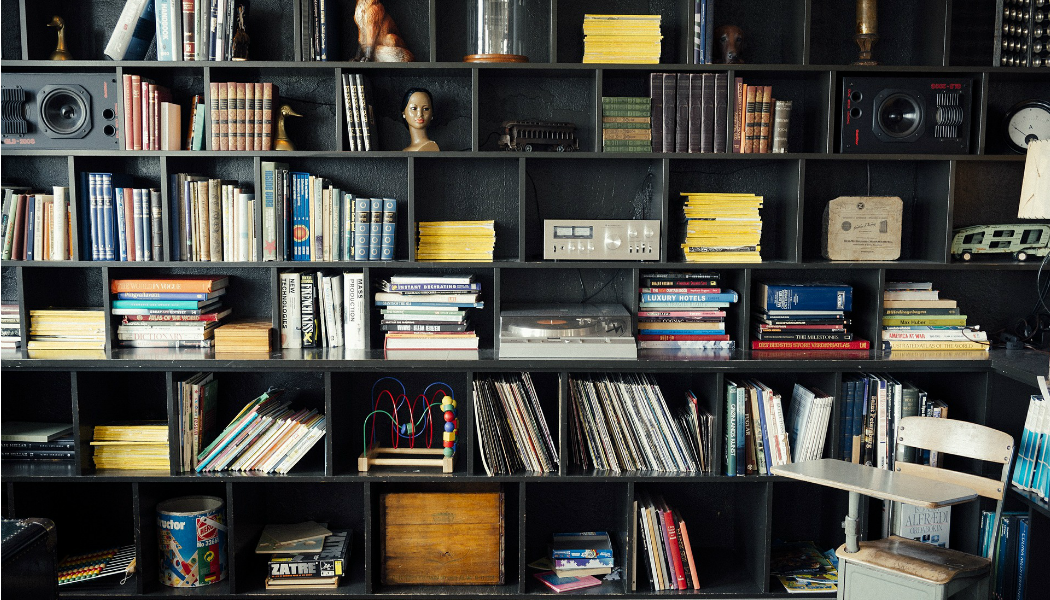
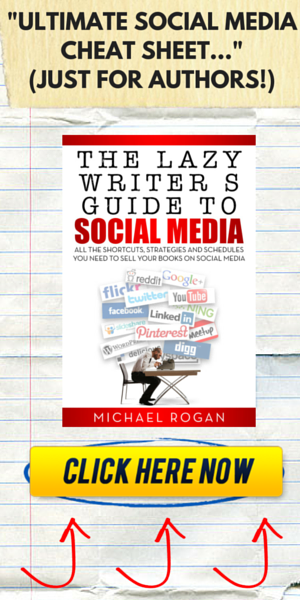
Facebook Comments